Why I Pay $30 a Month for an Email App
Superhuman is expensive, but it can get your inbox under control and give you your time back.
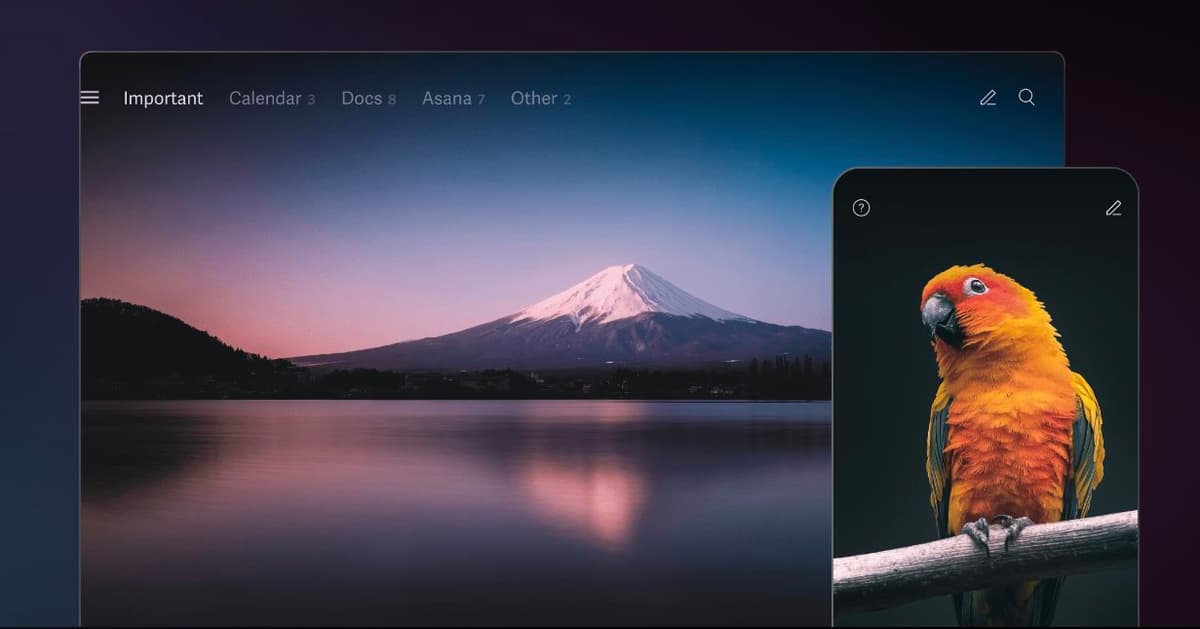
A few years ago, the technology writer Cal Newport released an excellent book titled “A World Without Email.” His case was quite simple: rather than being a tool for meaningful communication and productivity, the inbox has become an attention trap, drifting your focus from doing actual work to replying back and forth to messages and checking distractions. Even worse, it becomes a fidget toy for the distracted mind. Standing in a queue, out on a walk, or in any other ambient mode, you likely find yourself refreshing to see if anything new is in. At best, there’s nothing. At worst, there is something, and you are then pulled out of whatever you’re currently doing.
Some may be able to live according to the title of Newport’s book and ditch email altogether, but most of us aren’t so lucky. However, that doesn’t mean that emails should stay as they always have been, and no app does this better than Superhuman. Yes, it’s $30 a month, and that seems extortionately expensive, but I’m not leaving it.
So, what do you get for the money? You don’t get a new email address, unlike the other big email startup Hey. Instead, the whole application, desktop or mobile, is designed around making your existing Gmail or Outlook accounts far easier to manage and a lot more quickly. Speed is the core feature here.
On a core application level, the email app loads quickly, runs quickly, and from you issuing a command to the next is near instantaneous in a way I’ve only really experienced in a video game. The lag times in your conventional Gmail are not that noticeable if you’re not thinking about it, but seem lethargic in comparison to Superhuman. Every command being instantly followed encourages you to use its other features designed to quickly clear your inbox.
Or inboxes. Superhuman is designed so that you can divide your inbox into various tabs—a Split Inbox—sorting emails between them depending on function. The goal here is to help you get down to ‘Inbox Zero’ with all emails replied to, forwarded, archived, or deleted.
For my personal email, I have an “Orders” tab for any Amazon purchases or delivery updates, “Calendar” for any events, and “News” for all the Substack and other newsletters I read, meaning only the important emails remain front and center in my main inbox. Going between them is instant with a click or hit of the “Tab” key. On my work account, I have VIP for my most important contacts, The New York Sun and The Spectator for emails relevant to the main places I work at, and the fairly self-explanatory “PR Releases.”
However, this is just my custom arrangement, and you can configure them however suits your preference and each account. You can swap between your various accounts too with keyboard shortcuts or have them open in tabs like a browser.
Along with speed, Superhuman has designed its features about making your email manageable with keyboard shortcuts. Theoretically, your hands never have to leave your keyboard when using it. On the main inbox, the app automatically selects the first email, which the “Enter” key opens. “F” forwards, “R” starts a reply, “E” archives, and “Delete” does what you’d expect. Should you ever make a mistake, just hit “Z,” and it’s instantly undone.
These all are relatively simple, but the team has clearly tested using it and what tools would be handy to implement and have a long list of quite intuitive shortcuts to help out. If you’re replying to a long email, just hit “Control + Shift + P” to pop your draft to the side, letting you scroll through; or “Control + /” to pop the draft out and search your account, letting you find another email you’re referencing.
The handiest shortcut, though, is the semicolon. Hit it when writing a draft, and it lets you select pre-written “Snippets,” short commonly used text extracts for emails. This can be a simple “Hi {first_name}”—which will automatically insert the name of the person you’re emailing—or a longer text extract that you might use on a common basis. For example, I have templates for requesting review samples for my column and another for providing my address. I can do a similar thing by typing out a fresh email or copying and pasting an earlier one, but this allows me to do the same in under a second, freeing me even more from my email.
They are also implementing AI features, allowing you to ask your inbox important questions—such as asking it when you are seeing the new “Planet of the Apes” film, which it will find in your emails and link that email for you—and instant replies drafting fully-written email responses in your style. This last feature I haven’t found very useful; the responses are usually too canned. However, it’s also the only email app with a useful AI summary feature, automatically summarizing an email thread at the top of the feed.
Is any of this revolutionary? No, and there are features I miss, like automatic translate or ad-blocking for newsletters. However, it stops emails from building up, has helped me stay on top of important tasks, and saved me a lot of time each week, letting me spend more time on other tasks. $30 a month—or $300 a year—still seems outrageously high for an email app. But at least for me, it’s worth it.

